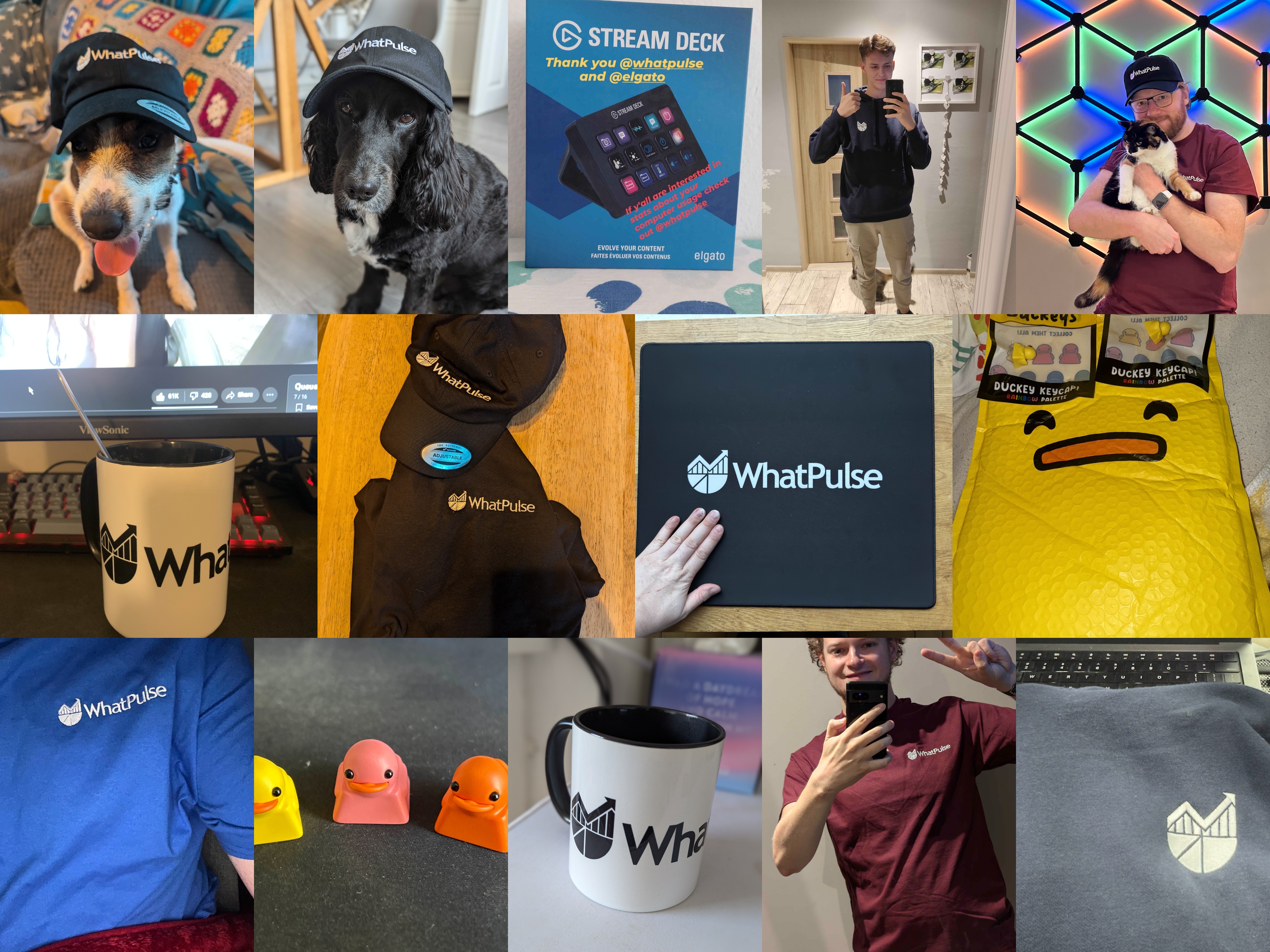It’s easy to get lost in the endless scroll. Apps and websites are designed to keep us engaged, but sometimes, that engagement turns into doomscrolling—a seemingly bottomless dive into content that ends only when we realize we’ve spent hours watching, reading, or simply consuming.
A little downtime is healthy. Scrolling through a few posts or watching a couple of videos can be relaxing. But when that scroll becomes a priority over more important tasks, it becomes an issue. Here’s how to balance your online habits with the help of productivity techniques and tools like WhatPulse, so you can enjoy the best of both worlds without sacrificing your time.
Why doomscrolling is designed to hook you
Social media platforms and content-driven sites are built with one main goal: keeping users engaged. Every like, comment, and endless feed refresh is a hook, a nudge to keep you scrolling for just a little longer. In reality, this approach prioritizes the success of those platforms over your productivity. Who benefits from your time—the developers behind the app, or you?
If you often find yourself mindlessly scrolling during work hours, you’re not alone. Many professionals and remote workers lose track of time due to social media, and that can leave you with a sense of dread by the end of the day. You might even end up working late to meet deadlines, cutting into your personal time.

The impact on work-life balance
When we give into doomscrolling during work, it doesn’t just hurt our productivity—it can also seep into our personal lives. Logging off at the end of the day with unfinished work can lead to a sense of dread. For remote workers, it’s even easier to blur the lines, finding yourself back at the computer after hours to catch up on what you missed.
In the long run, these habits can lead to burnout, reducing the quality time you have with family and friends. It’s a vicious cycle: the more you scroll, the more you put off important tasks, and the more you’ll feel overwhelmed.
Social media isn’t the enemy—it’s about finding the right balance
Social media has its perks. It connects us, entertains us, and even informs us. But to make it work for you, find a balance that fits your schedule. Set aside dedicated times for scrolling—maybe during lunch or a quick five-minute break after a productive session. This way, you can enjoy social media without it intruding on important tasks.
One helpful approach is WhatPulse’s tracking capabilities. With insights into your activity, you can see where your time is going. Are you using social media as a quick distraction, or is it taking up hours you could use elsewhere? By analyzing your usage, WhatPulse helps you identify and manage distractions.
Using the Pomodoro technique to stay focused
The Pomodoro Technique is a popular productivity hack that might be just what you need to manage your scrolling habits. Here’s how it works:
- Work for a set amount of time, like 25 minutes.
- Take a 5-minute break.
- Repeat.
You can even customize it to fit your needs. Try working for 50 minutes with a 10-minute break, or adapt the timing based on your personal rhythm. Set these breaks as your dedicated “scroll time,” giving you a chance to check in online without losing focus on work.
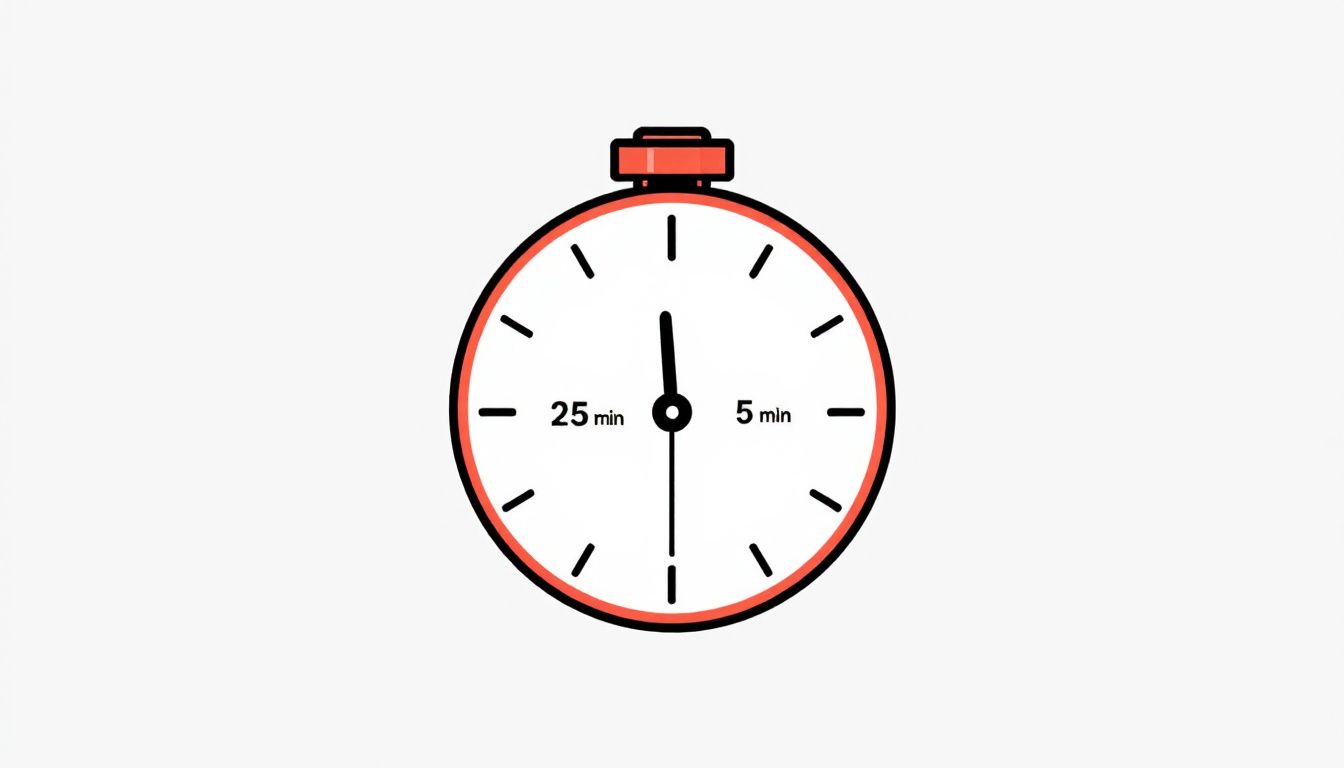
How WhatPulse can help you track and improve your habits
WhatPulse tracks more than just your hours—it offers insights into your keystrokes, mouse clicks, and time spent on specific applications. This gives you a clear view of where your efforts go and whether they’re aligned with your goals.
With WhatPulse, you can see exactly how much time is spent on productive apps versus time-consuming platforms. You might discover that your “quick break” on social media actually takes longer than you realized. By regularly checking in with your WhatPulse data, you’ll be able to make conscious adjustments, reducing distractions and staying focused on what matters.
Ending the day with a sense of accomplishment
Imagine the satisfaction of wrapping up your workday knowing you were productive. By setting boundaries with social media, using WhatPulse to monitor your habits, and balancing work with planned breaks, you can end the day with confidence.
Whether you’re commuting home or closing your laptop at the end of the day, you’ll know that your priorities were handled. And once the work is done, feel free to scroll, watch, and enjoy your downtime. After all, you’ve earned it.