Brand New Profiles
The new profile design was launched a few weeks ago and your reactions have been awesome to see! It’s built with the same data you’re used to but redesigned from the ground up to be fast, intuitive, and responsive for mobile use. There are a couple of new features, like the “Last few weeks” charts where you can quickly see your weekly stats, and we've refactored all tables to be interactive (sorting, searching, filtering).
Here’s an example in dark and light mode:
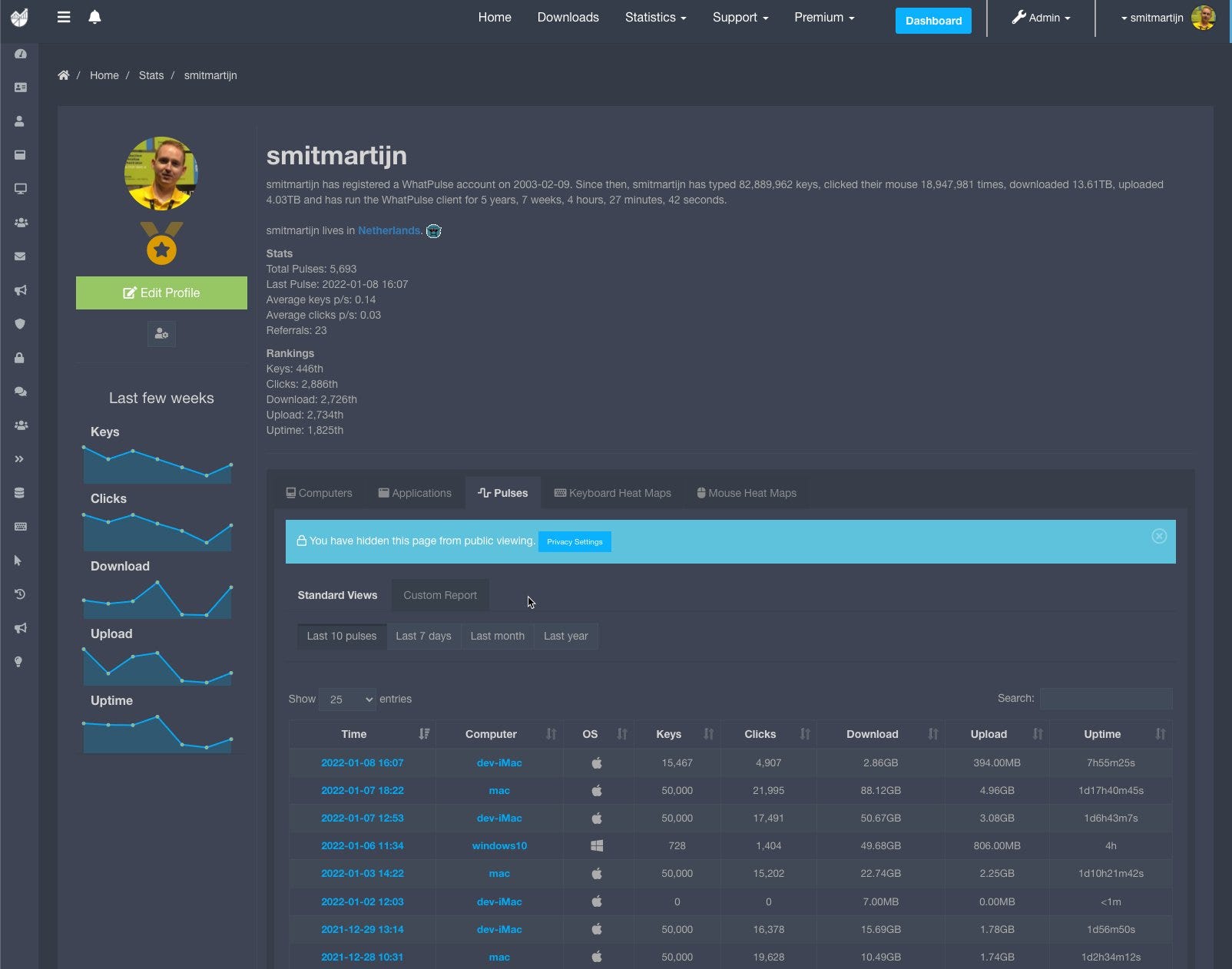
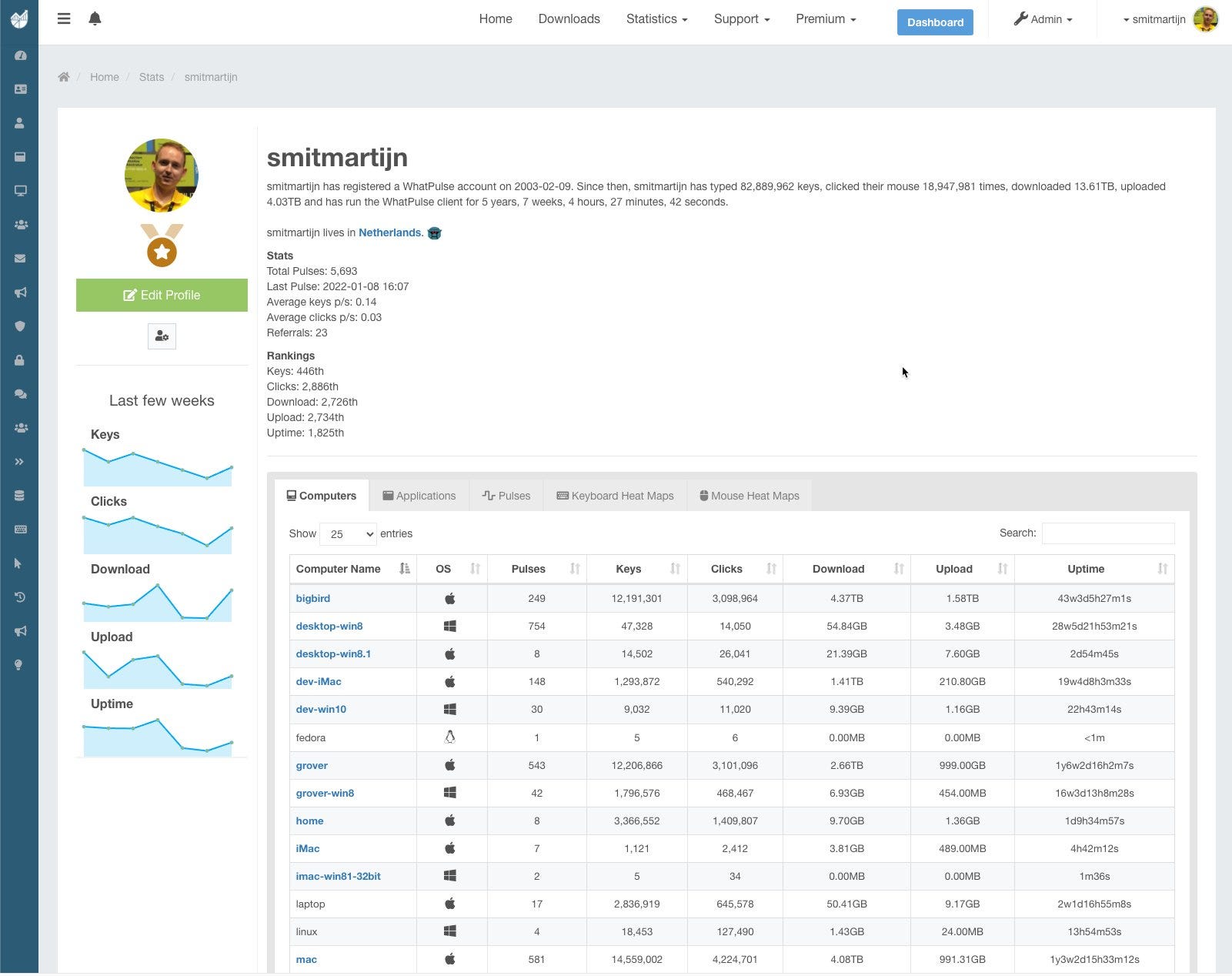 New profile design, dark and light mode.
New profile design, dark and light mode.
WhatPulse 3.6 Released
Version 3.6 was released recently, sporting new languages. Currently, the client supports Dutch, English, French, German, Polish, Slovak, and Swedish. Version 4.0 adds Chinese and Arabic. Big thanks go to Richard, Finn, UBrain, Remlej9, Krzysztof, Y.Z. Chen, and Ammar for the translations! If you'd like to contribute and get the client in your language, check out the process here.
Download 3.6 here.
WhatPulse 4.0 Beta
At the beginning of the year, I released the beta version of the next WhatPulse client: version 4.0. There are some substantial changes in it, including a design overhaul that makes it easier to navigate through the client. Oh, and it also has dark mode now! I’ve got some more work to do before I’ll release it, but I wanted to give you all a preview. :-)
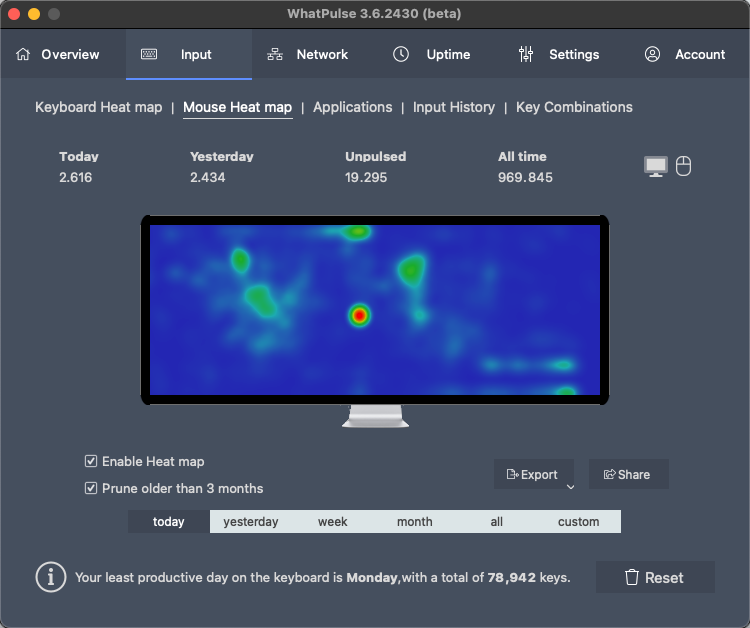
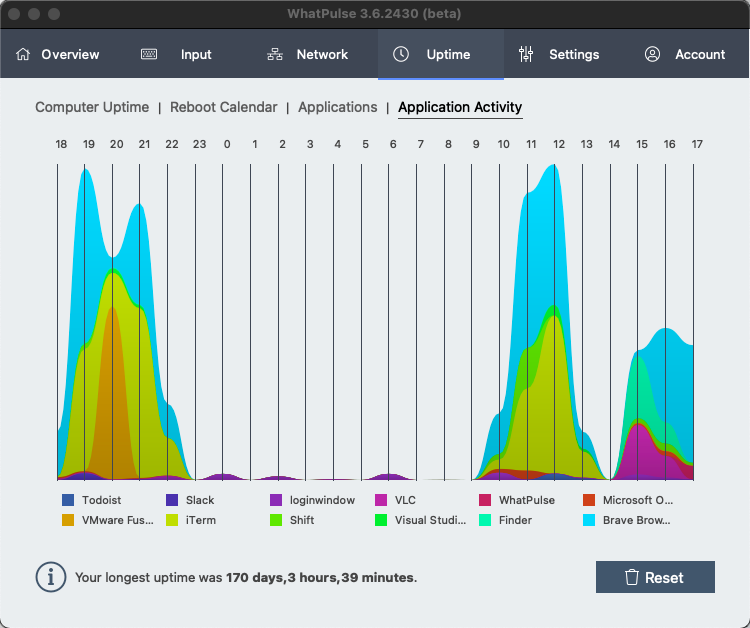 WhatPulse 4.0 beta in dark and light mode
WhatPulse 4.0 beta in dark and light mode
New features include the modern design, a new installer & updater that’s the same across Windows and macOS, better support for faster network speeds, and a bunch of bug fixes. I’m not done yet, so stay tuned for more beta updates with more cool stuff. :-)
If you would like to join the beta and install 4.0, you can download it here:
Join our Discord Server
We’ve created a Discord server! This is a place where we can chat about WhatPulse (or anything), hang out, and form a community! I’ll also be using Discord to post previews of the client and website to get your feedback.
Want to be in the loop on everything that’s happening? Join the Discord here: https://discord.gg/FtddS6Fwve
Premium — One-time Purchases
By popular demand, one-time purchase for Premium is now available! Previously, it was only available for PayPal but now it’s available for all payment methods. Speaking of payment methods: Apple Pay and SEPA (European bank debit) are now also supported!
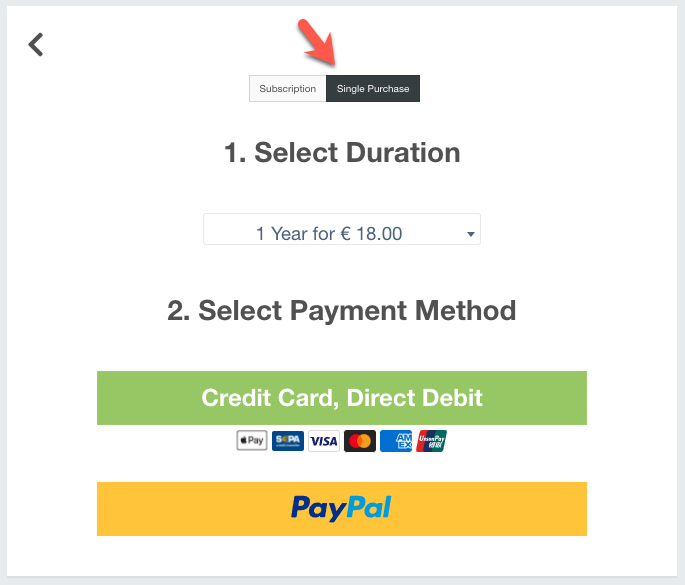 One-time Premium Purchase
One-time Premium Purchase
Feedback & Reviews Wanted
We’d like to know what you think about WhatPulse! While you’re always welcome to use the feedback form in the Dashboard to give feedback, we’ve got two projects running to gather specific feedback.
First, we’re looking for public reviews to help others find WhatPulse. The good people at Capterra are kind enough to offer a $20 USD gift card for the first 100 reviewers. If you can use $20 — get your review in! The details and terms can be found here: https://review.capterra.com/Feedback-WhatPulse-241519-3586761889
Second, this Google form is all about setting the course for the next year (and beyond). I ran this feedback form with a select group of people at the beginning of the year, now I’m opening it up to everyone. If you have 10 minutes to spare and have opinions on what we should do with WhatPulse, check out the form: https://forms.gle/31DtoCLXMB8DT1aWA
Coming Up: Maintenance Weekend
Our website is moving! To another provider, that is. Don’t worry, nothing will change. We’ll just be migrating the website on the weekend of February 26th and 27th. The website will be down for a few hours on the 26th — between 10 am and 6 pm CET (Central European Time). It could be a little slow throughout the entire weekend.
Your WhatPulse client will continue to work, it just won’t be able to pulse during the downtime and will wait until the website is online again.
Keep an eye on our Twitter or Discord for updates.
That’s it from me for now! Thanks for sticking around. :-)
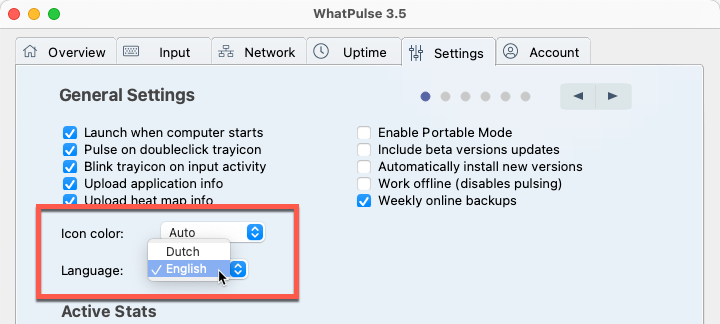
 Switching themes on Windows (left) and macOS (right)
Switching themes on Windows (left) and macOS (right)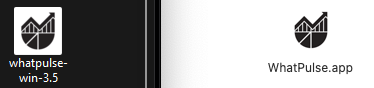 Application icon on light (Windows, left) and dark (macOS, right) mode
Application icon on light (Windows, left) and dark (macOS, right) mode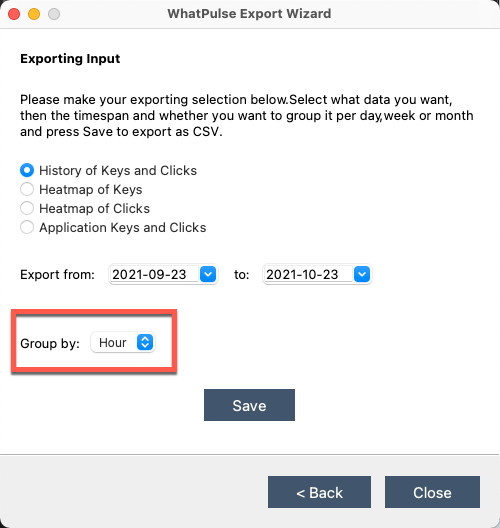
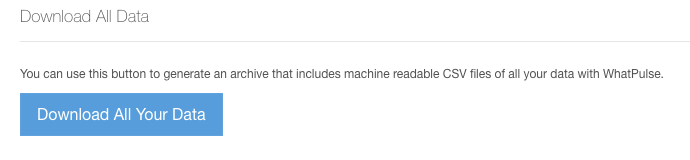 Download all your data from the website
Download all your data from the website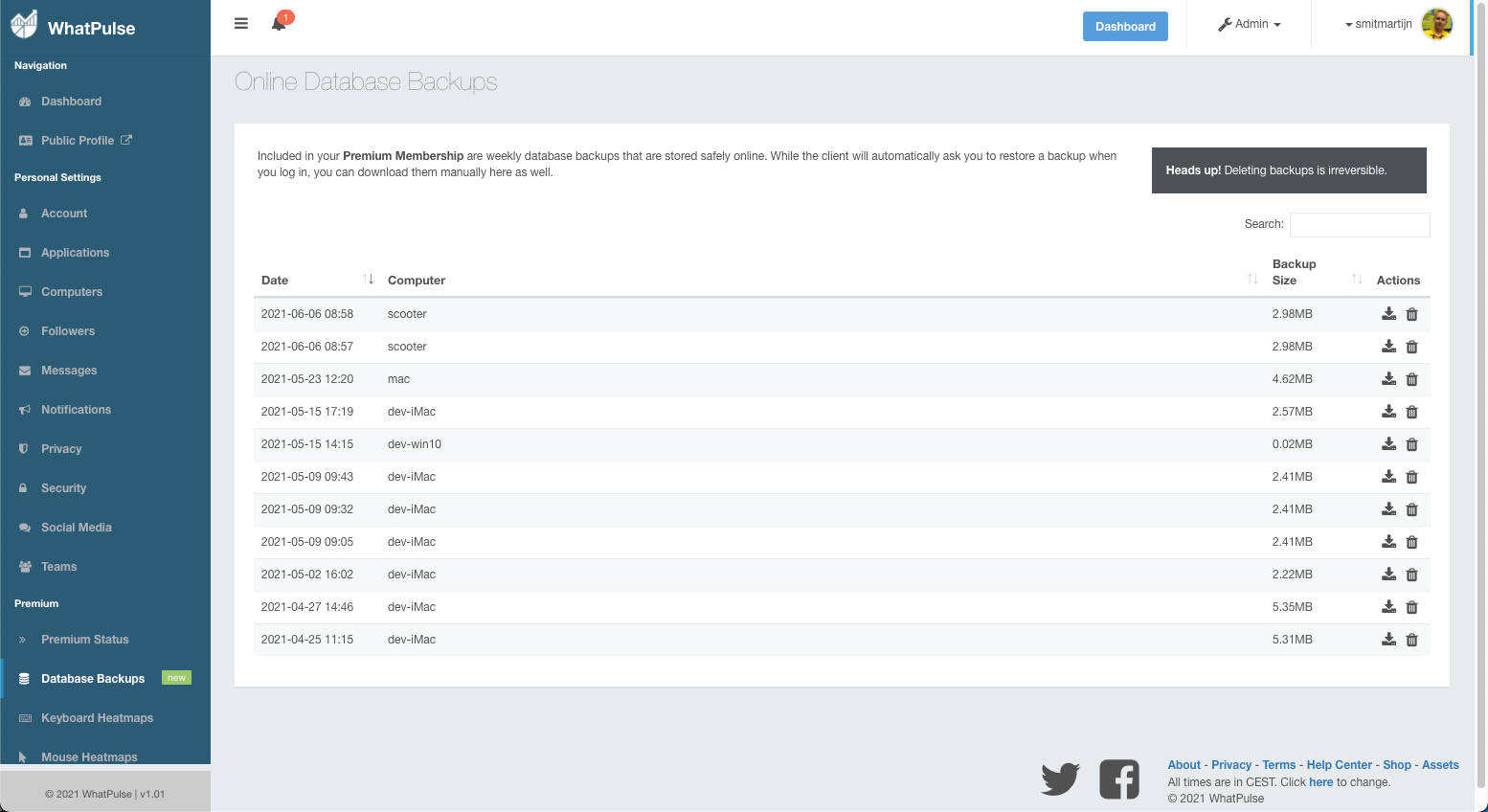 Dashboard — Online Database Backups
Dashboard — Online Database Backups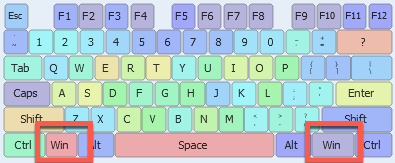
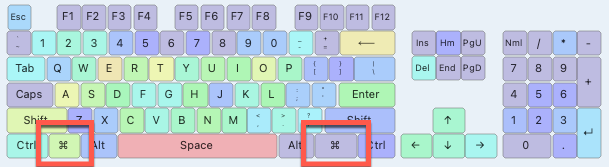
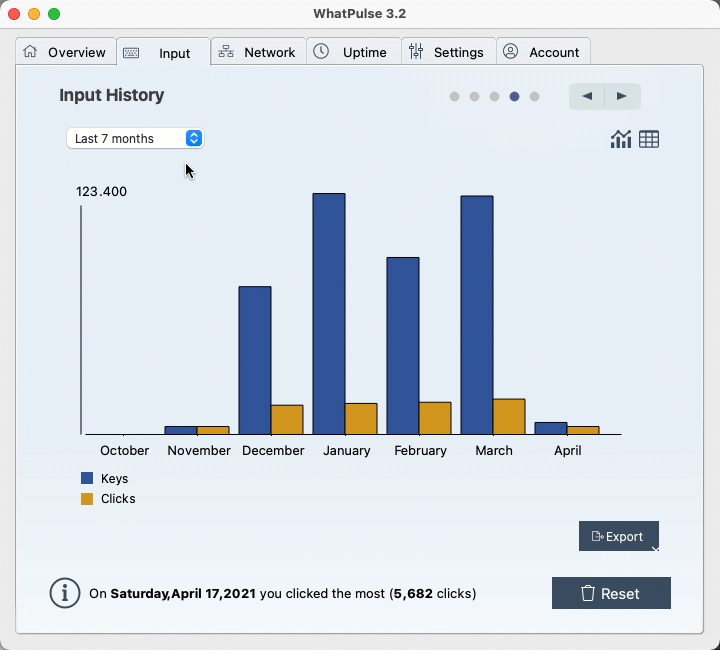
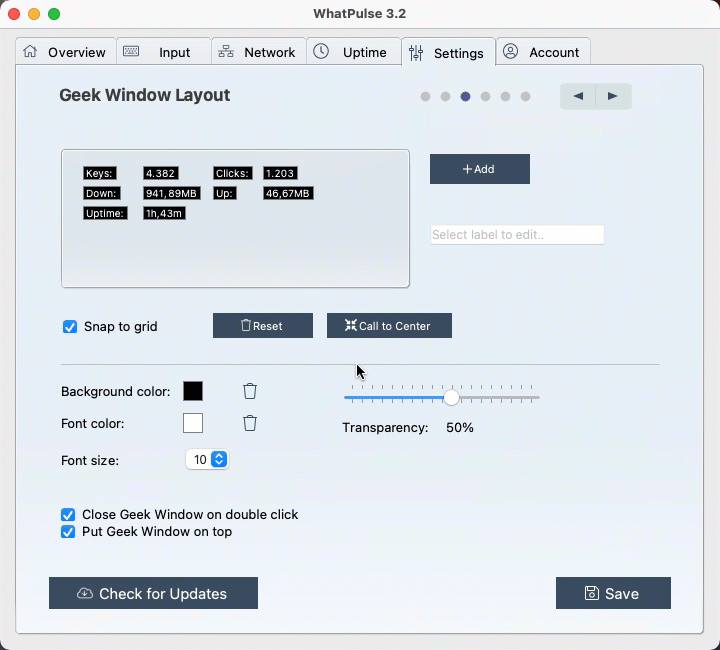
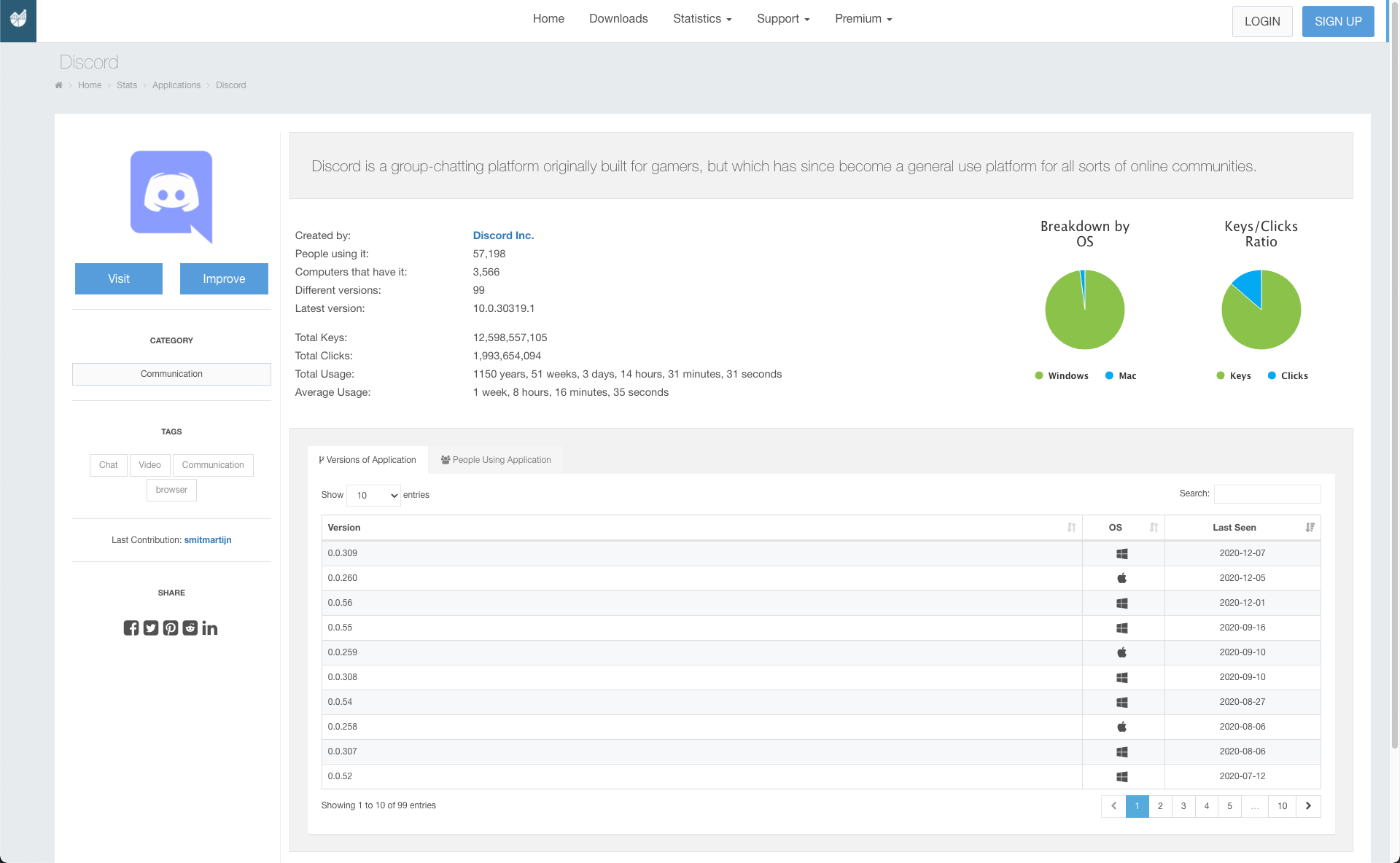 The new application profile
The new application profile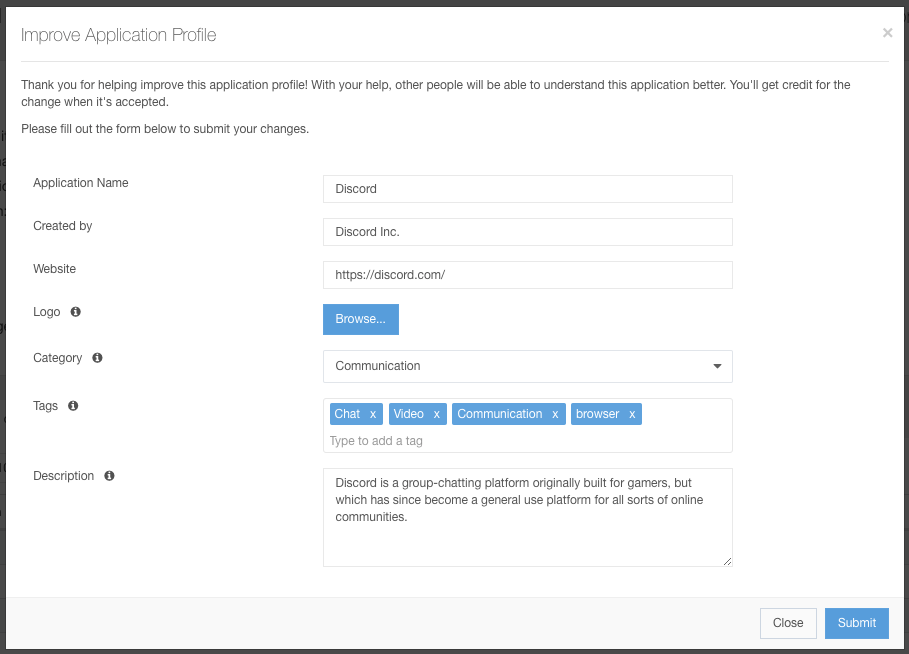 Contribute to an application profile
Contribute to an application profile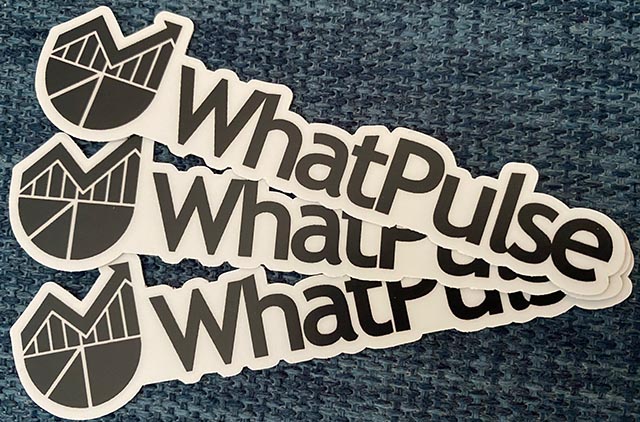
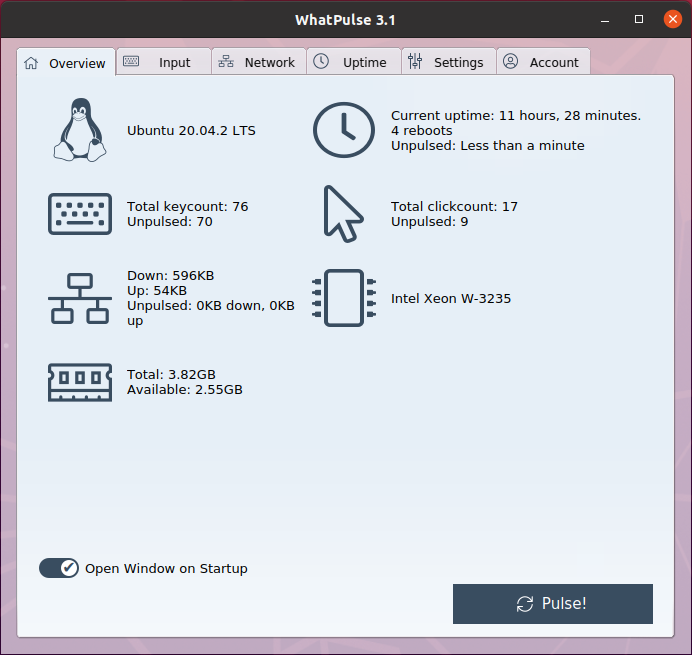 Linux client running on Ubuntu, via the snap
Linux client running on Ubuntu, via the snap