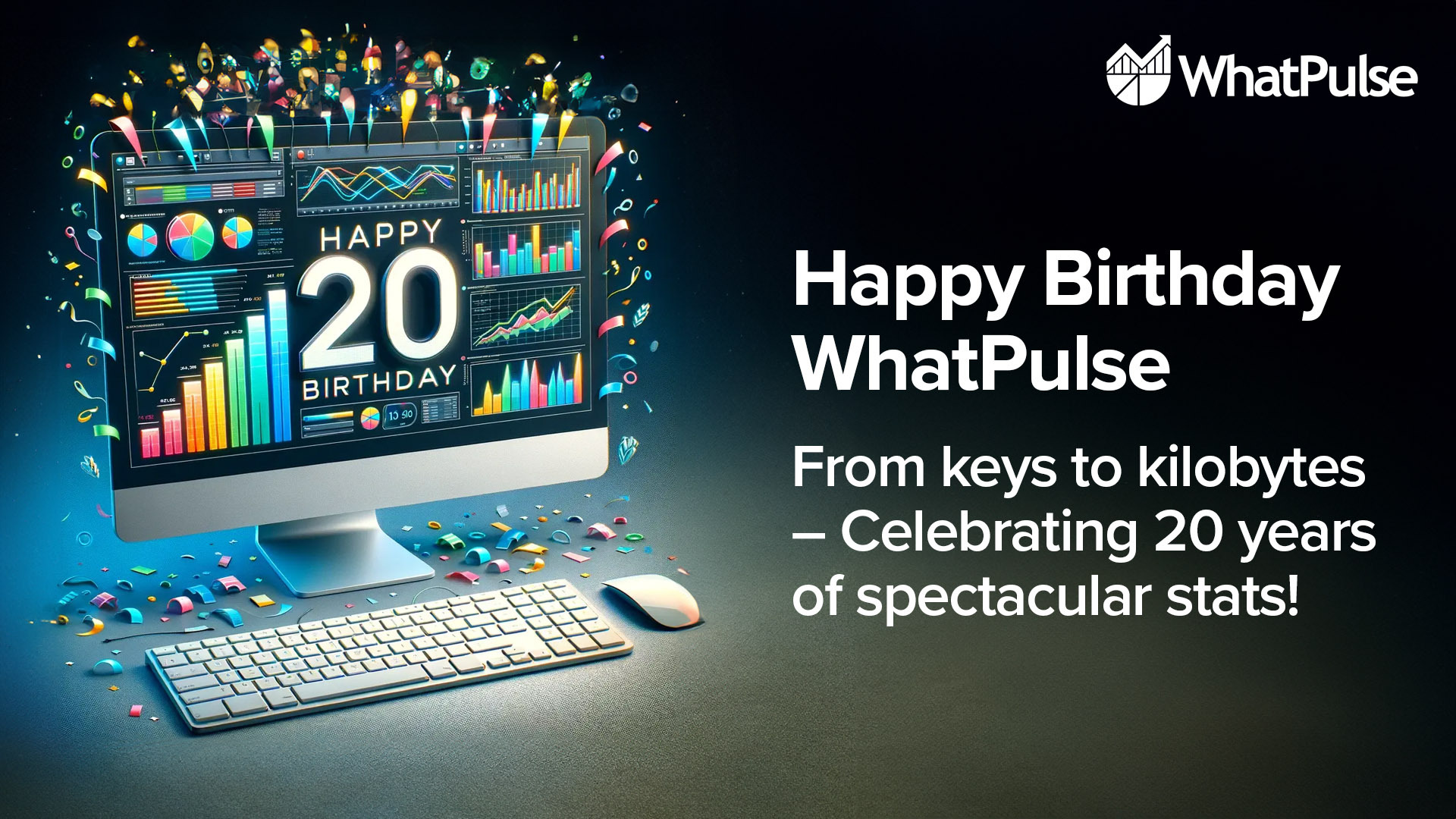Hi 👋
Introducing a feature we've been working on for quite some time: WhatPulse Profiles! 🎉
That's right - Premium members can now create Profiles from within WhatPulse version 5.8 letting you group together your stats depending on who, or what you are working on.
For example, you can create separate profiles for your gaming time to see how much WASD keysmashing you're doing, and then switch to a profile to track your time and statistics related to a client you are delivering work for.
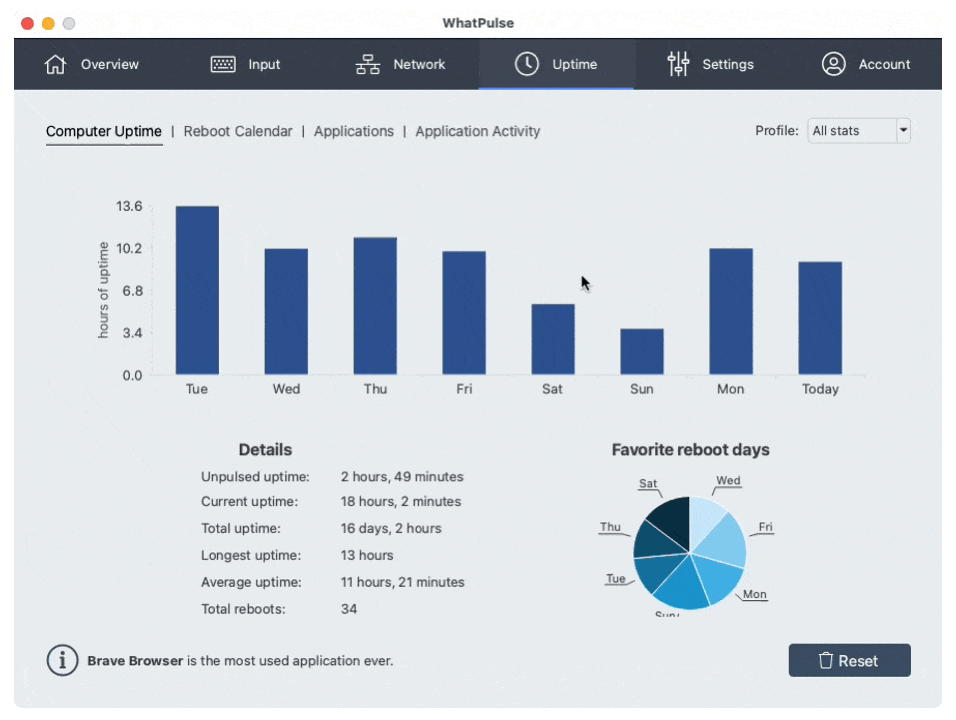
Once you are done with your profile-related tracking, simply switch back to the 'General' profile to monitor your overall statistics.
Whether you are a professional, gamer or student - WhatPulse Profiles give you the power to segment your own personas and keep better track of those unique statistics.
Managing Profiles
It's nice and easy to manage Profiles from within WhatPulse from the Settings tab and navigating to the Profiles section. Here's how:
Once they've been set up, the Profiles can then be activated and deactivated from the tray icon menu, making it quick and easy to switch between profiles or turn them off completely.
Reporting on Profile Related Statistics
Once you've tracked stats related to your different Profiles for a while, you can filter and segment these statistics for the ultimate deep-dive analysis - just select the profile in the top-right drop-down from any page within the WhatPulse client that already shows statistics.
More powerful statistics - including the powerful 'Time Used' - are all accessible and configurable from your private WhatPulse Dashboard on our website.
Profile Reports in Weekly Updates
Every Monday, you can get a weekly update report in your inbox showing how you (and your friends) did in the last week. When you start using Profiles, a report on the time and effort you spent on them is automatically added to your weekly update. Know how much time you've spent on projects, directly from your inbox.
Stream Deck Plugin and Automation
If you're not familiar with Stream Deck, it's a customizable physical control pad that allows you to automate tasks and control various applications with physical buttons. There's been a WhatPulse plugin for Stream Deck for a while, allowing you to display real-time stats on the Stream Deck.
With this update, we've even made it easy to physically toggle between Profiles using the buttons on your Stream Deck thanks to some nifty new additions to the WhatPulse Stream Deck plugin. For even more flexibility, you can integrate automation to activate and deactivate profiles using the Client API.
Help Articles and More Information
We have plenty more information on how to do things such as creating or deleting Profiles and generally making the most out of our new Profiles feature on our Help Center:
Remember, WhatPulse Profiles are available exclusively to our Premium members. If you are not yet subscribed, you can learn more here about Premium and its advanced statistics.
We're really excited to see how our members make use of this long-awaited feature and we welcome any questions or feedback via our Discord server or X profile!
Start a Free Premium Trial
If you're not a Premium member yet, you can experience what Profiles have to offer by starting a free trial. Even if you've had a trial period in the past.
More Updates in WhatPulse v5.8
Profiles isn't the only new or updated thing in WhatPulse v5.8. Here's a quick overview of all the other changes:
🎉 New Features
- To improve developer experience, we added an OpenAPI specification to the Client API, and http://127.0.0.1:3490/ is now using Swagger UI.
- Windows: Add an option to install for all users on the computer.
📈 Improvements
- Added a feedback notification when settings are saved, so you're 💯 sure they are saved.
- macOS: Improve network interface detection. Sometimes with computers with multiple interfaces, the last interface wasn't detected properly.
- macOS: Updated the Apple computers model database to recognize the newer models.
- Be more verbose about why connections are rejected from the client API in the HTTP responses. Also, add the dual stack localhost address by default (::ffff:127.0.0.1).
🐛 Bug Fixes
- Fix translating dates inside the facts.
- Make sure all updating the Geek Window transparency has immediate effect on all Windows versions, there were some versions where this didn't work and you had to restart WhatPulse for the transparency to take effect.
- Prevent the real-time network traffic graph to draw funky backtracking lines by clearing the data when it's not being updated, or the chart united (bits vs bytes) are changed.
- Windows: Fixed application metadata discovery (version, vendor, etc.) on some Windows versions.
- When ignoring an application in the uptime tab, the client asked whether you wanted to reset the Geek Window to its defaults. This fixes that misplaced message.
- Skip npcap installation when WhatPulse is being installed via the command-line. Otherwise it would still pop up a GUI for the NPcap installer.