In continuous efforts to enhance user experience, I'm excited to announce the latest version of WhatPulse, v5.5! We've listened to your feedback and made significant improvements and fixes.
Let's dive into the details:
🎉 New features:
In-application messages banner
When there's a software update available, WhatPulse already shows you a nice message banner at the top of the window. We've added more important messages to show you, starting with a message when your computer is archived and unable to pulse. Introduced a few weeks ago, you can archive unused computers to clean up your dashboard. Starting with WhatPulse v5.5, you'll see a message inside WhatPulse if you happen to archive a computer that's still active.
We'll add more messages in the future, for example, when you achieve a badge or cross a milestone.
Key combination export
The Export Wizard is a great way to get your WhatPulse statistics in a CSV format, which you can then process. We've added key combinations to the export options. Export the History of Key Combinations to get all the combinations during your day and see which ones you use the most. Or export them per application to see which combinations you use the most in specific applications.
Manual database backup
It's now easier to create an online backup of your valuable local statistics with a new button called Start Backup on the Account tab.
📈 Improvements
Bigger mouse heat map export
Your mouse heat export image now scales perfectly to match your desktop resolution. No more tiny points on larger screens, providing better accuracy and visibility of where you click.
Auto updating
We've reintroduced the auto-updating feature, making it easier to stay up to date with the latest WhatPulse versions. Enable the option called Automatically install new versions in the General Settings, and WhatPulse will check for new versions when it starts and install them automatically. Never miss out on the latest enhancements.
Translation testing
To make it easier to translate WhatPulse into another language, the client now supports loading a custom translation file via a command-line parameter. This is very useful when you're creating a new translation and you want to see how it looks. Find more information about client translations and how to use this new feature on our GitHub page.
🐛 Bug fixes
Network, network, network
The high level of different measurements inside the network stack has made the WhatPulse network statistical journey quite a ride. WhatPulse v5.5 includes a ton of network measurement improvements, including a few bugs that could crash WhatPulse in certain conditions. Here's a summary:
- Fixed a bug causing high CPU usage when a network interface disappears.
- Resolved a bug where the client could crash when resuming from sleep, when networking was enabled, and there was a change in the computers network.
- Resolved an issue where the network interface IP address was not displaying on macOS.
- Optimized network interface counters for macOS, resulting in better performance and reliability.
How to update
Version 5.5 is now available when you use the Check for Updates function, and you can download it from: https://whatpulse.org/downloads
Conclusion
While this is not all (find all changes in the release notes), I hope this summary of WhatPulse v5.5 shows that we're continuously improving WhatPulse and hope to provide you with the best user experience and computer statistics possible.
Stay tuned for more exciting updates to come!
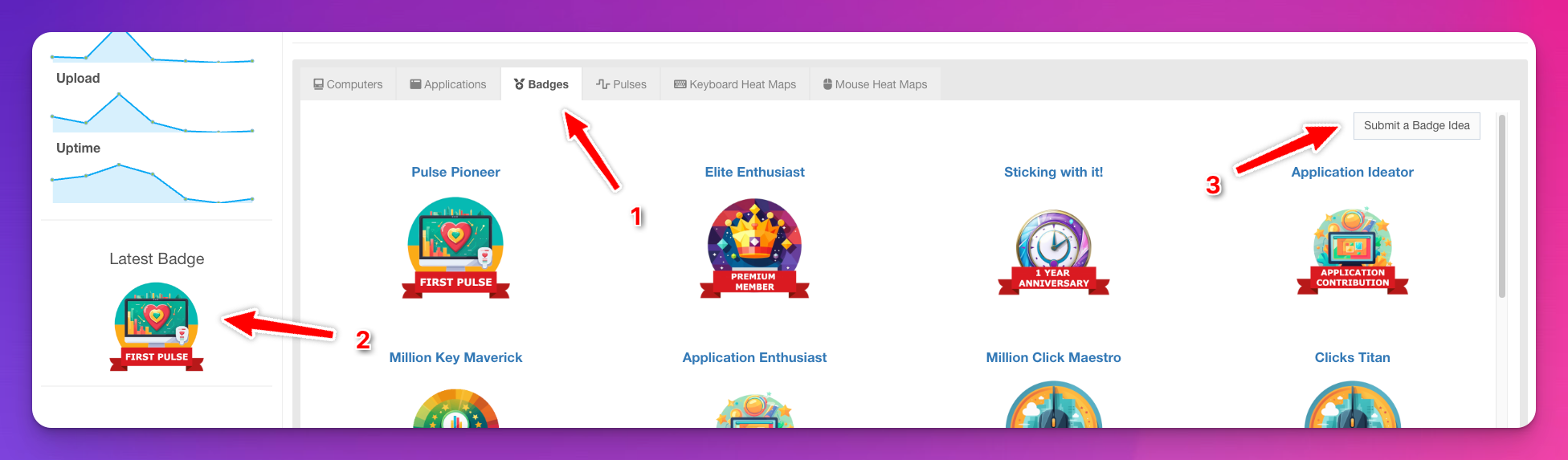
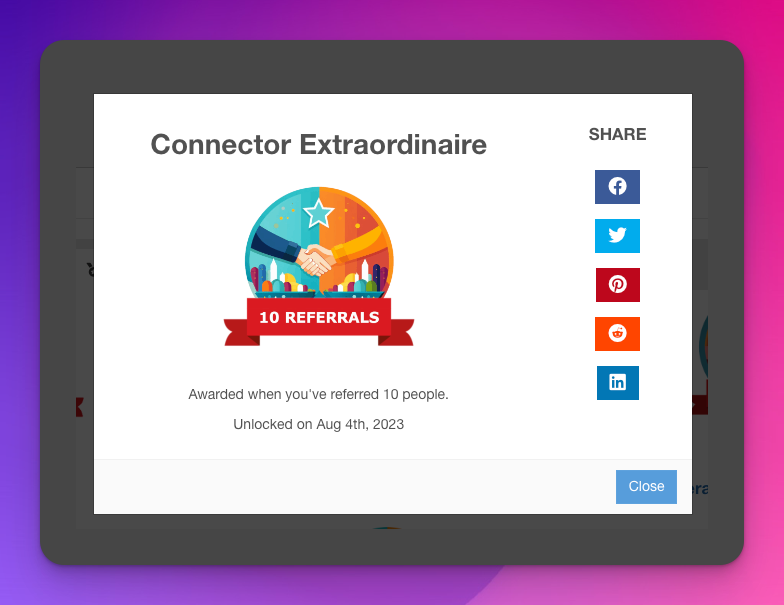
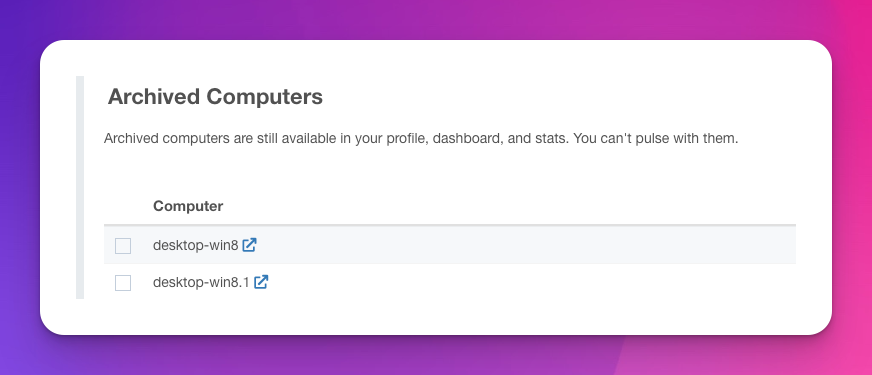 Organize your unused devices with the new Archived Computers feature
Organize your unused devices with the new Archived Computers feature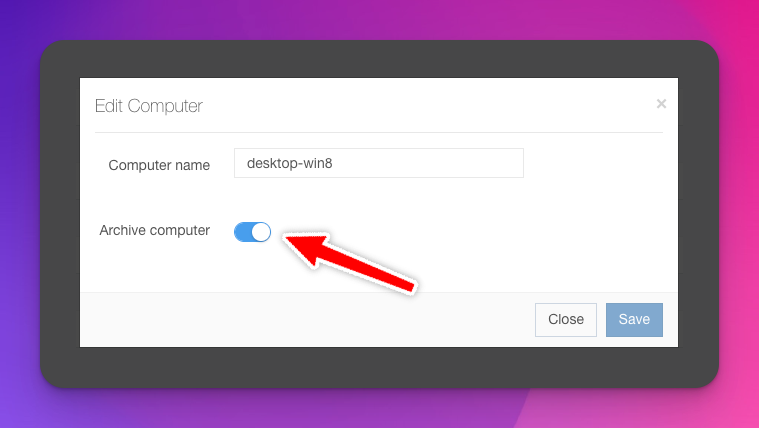 Archive a single computer and edit it's name at the same time
Archive a single computer and edit it's name at the same time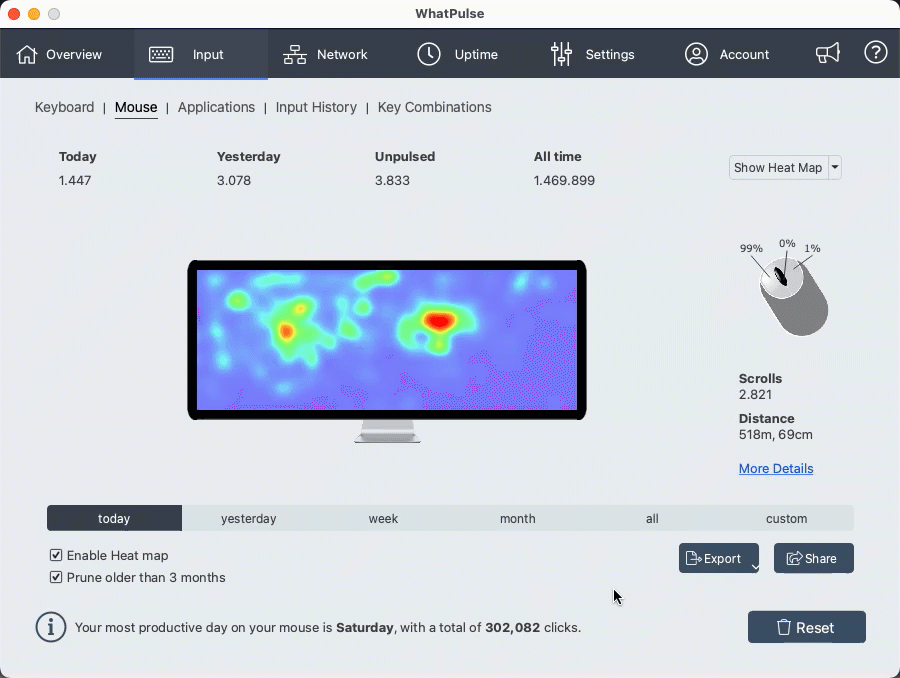 New mouse heat map and detail pages
New mouse heat map and detail pages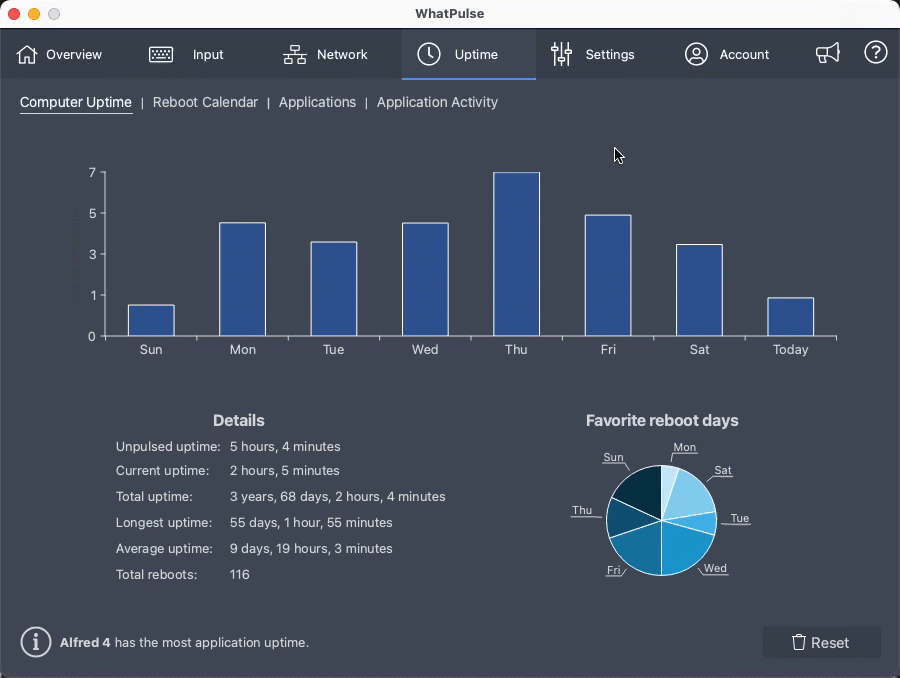 New Computer Uptime page
New Computer Uptime page Feedback and Help Center links
Feedback and Help Center links